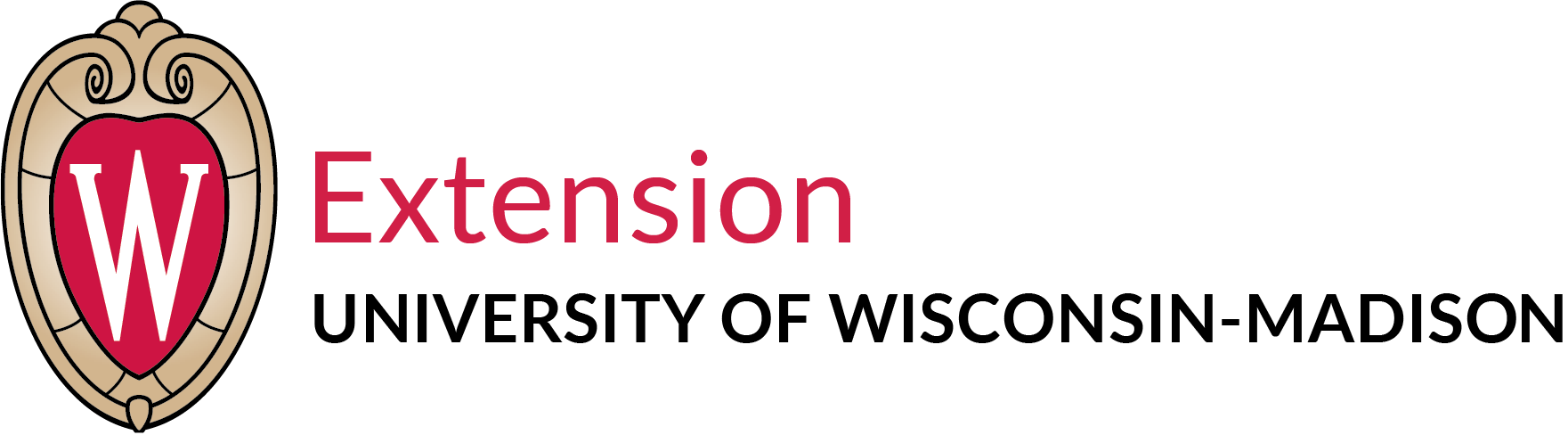YQCA Information and FAQ’s
Click on ‘ LOGIN & REGISTER’ at the far right end of the taskbar under the YQCA header. You will need to create a new account if this is your first time on the new site.
YQCA Online Course
YQCA Instructor FAQ’s
1. Is there something to help me get started?
Yes, we have created a “help video” specifically for students enrolling in instructor-led
trainings. This video link can be sent directly to students or information packets can
point students to the HELP DESK tab at yqcaporgram.org where this video is also
located.
2. Do I have to take a pre-test? Where is it located?
Yes, all students must take the pre-test after signing up for an instructor-led course.
Students will access the pretest by signing into their YQCA account and then clicking
on the blue username. In the dropdown menu, students will select “Enrolled ILT
Trainings” and click the Pre-Test button. Instructors are now able to assign certificates
to ILT attendees even if they have not completed their pre-test. However, the student
will not gain access to the certificate until the pre-test and post-test survey have been
completed.
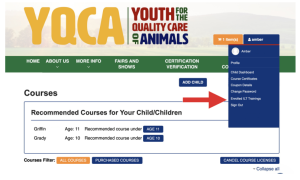
3. Where do I find my certificates?
Once you’ve completed your pre-test and instructors have marked them as complete,
students will sign in to their YQCA account, click their blue username button then
select Course Certificates. If your certificate is not showing up, the required post-test
may not have been completed. It is located under Course Certificates, then Instructor Led Trainings
An instructor-led training help video is located on the HELP DESK tab at
yqcaprogram.org. This video will show students how to find their certificates
4. My student didn’t register before coming to my class, what now?
The student will create/sign into their account and add the appropriate age ILT course to the cart. SELECT TRAINING, then choose SHOW PREVIOUS TRAININGS at the top of the page. Students will choose the course they attended and proceed with payment. Please make sure to go back and mark these students as attended after they have signed-up.
5. My student’s certificate is showing the parents name, how do we fix this?
First, if your training has already occurred, go ahead and check the name as complete so they can access the incorrect certificate. Next, have the parent or student create a help ticket at help@yqcaprogram.org. We will need them to send the incorrect certificate to us and we can manually correct it for them. This happens when they do not select the correct “participant” when signing up for the course. If this issue is caught before training, please have them cancel their course and sign up again with the correct participant. See FAQ #7 to learn how to cancel a course.
6. My student is trying to add siblings to their account but can’t find the ADD CHILD button?
A student 13 or over is allowed to create their own account with their birthday, however, that is a SELF (Child) account, and children cannot be added to these accounts. If a parent would like to create a family account under one email, they will need to create an account with a parent’s birthday and information. Please ensure they select “PARENT” in the Organization Affiliation field, then the ADD CHILD button will be available.
7. How can my student cancel a course they’ve signed up for and get a refund ?
To cancel a course please sign into your account and click HOME. Right under Recommended Courses for Your Child/Children is Courses Filter: look to the right to see the CANCEL COURSE LICENSES button. Click this button and find which course needs to be canceled and click CANCEL. Canceled courses will be automatically refunded or the coupon code will be reinstated; watch for an e-mail from YQCA Admin. lease keep in mind a course cannot be canceled after it has taken place.
8. The training is stalled and keeps “spinning,” what is the problem?
It is likely a browser issue. We recommend using Chrome, Edge, or Safari. You may also need to try updating your browser.